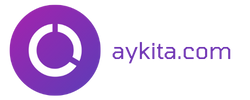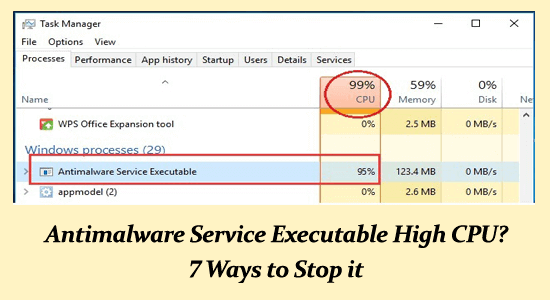Experiencing high CPU usage from the Antimalware Service Executable can be frustrating for many Windows users. Commonly referred to as MsMpEng, this essential background process is part of Windows Defender, responsible for scanning and protecting your system from malware. However, when it leads to excessive CPU usage, it can significantly impact your computer’s performance and overall responsiveness. This article aims to explore various Windows Defender issues including the notorious Antimalware Service high disk usage, and provide actionable solutions to fix antimalware service problems effectively. If you’re looking for ways to reduce CPU usage in Windows 10, read on for practical tips and troubleshooting techniques that can restore your system’s efficiency.
The Antimalware Service Executable’s high CPU consumption has become a common concern among users, especially those utilizing Windows operating systems. Often known simply as Windows Defender’s core component, this process is integral for ensuring your device’s security through continuous scanning. Unfortunately, it can lead to noticeable performance degradation when it consumes excessive resources. Users facing such challenges may also be dealing with related issues like high disk usage stemming from this service. In this guide, we will delve into understanding these processes better and discuss effective strategies for managing and optimizing CPU usage.
Contents
- 1 Understanding Antimalware Service Executable High CPU Issues
- 2 Frequently Asked Questions
- 2.1 What causes Antimalware Service Executable high CPU usage?
- 2.2 How can I fix Antimalware Service high disk usage issues?
- 2.3 Is MsMpEng.exe a virus or malware?
- 2.4 What should I do if Antimalware Service Executable is using too much CPU?
- 2.5 How do I disable Antimalware Service (MsMpEng) on Windows 10?
- 2.6 Can I stop Antimalware Service Executable from running in the background?
- 2.7 What are the recommendations to reduce CPU usage on Windows 10 due to Antimalware Service?
- 2.8 Is it safe to disable the Antimalware Service Executable process?
- 3 Summary
Understanding Antimalware Service Executable High CPU Issues
The Antimalware Service Executable, commonly referred to as MsMpEng.exe, is a crucial part of Windows Defender. Many users experience high CPU usage from this process, particularly when the program’s real-time protection feature is running. This continuous scanning can lead to significant slowdowns, particularly on systems with lower hardware resources. High CPU demand by the Antimalware Service is often exacerbated during system updates or while running demanding applications, leading to noticeable degradation in overall system performance.
Understanding the behavior of the Antimalware Service Executable is vital for users facing such issues. When real-time protection is activated, the service frequently scans your files and applications, searching for potential threats. This proactive monitoring can be beneficial for security but may also lead to excessive resource consumption, particularly if users have recently accessed or installed new files. Therefore, monitoring and managing this service is essential for ensuring a smooth computing experience.
Frequently Asked Questions
What causes Antimalware Service Executable high CPU usage?
Antimalware Service Executable, also known as MsMpEng.exe, often causes high CPU usage due to its real-time protection feature, which continuously scans files, applications, and system connections for malware. This process can result in excessive CPU and disk utilization, especially when it scans its own folder located at C:Program FilesWindows Defender or during updates.
How can I fix Antimalware Service high disk usage issues?
To fix high disk usage from the Antimalware Service Executable, you can try several solutions like disabling Windows Defender via Command Prompt, turning off real-time protection, or adding the executable to the exclusion list within Windows Defender settings. Performing a clean boot may also help if third-party applications are causing the conflict.
Is MsMpEng.exe a virus or malware?
No, MsMpEng.exe is not a virus. It is the Antimalware Service Executable, a crucial component of Windows Defender. This process runs in the background to protect your system from malware. As long as Windows Defender is enabled, MsMpEng.exe will be active.
What should I do if Antimalware Service Executable is using too much CPU?
If the Antimalware Service Executable is consuming excessive CPU resources, consider disabling it temporarily, checking for any software conflicts, or scheduling scans during off-peak hours. You can also install a third-party antivirus to mitigate high CPU usage from Windows Defender.
How do I disable Antimalware Service (MsMpEng) on Windows 10?
To disable the Antimalware Service Executable, you can use the Command Prompt to change its registry entry or disable real-time protection through the Windows Security settings. Additionally, modifying Windows Defender scheduling can help prevent high CPU usage.
Can I stop Antimalware Service Executable from running in the background?
Yes, you can stop the Antimalware Service Executable by disabling Windows Defender via the Command Prompt or Task Manager. However, ensure that another antivirus solution is installed to maintain protection against malware.
What are the recommendations to reduce CPU usage on Windows 10 due to Antimalware Service?
To reduce CPU usage caused by the Antimalware Service, consider performing solutions such as adding the service to the exclusion list, modifying scan schedules, or performing a clean boot to disable unnecessary startup applications that may lead to conflicts.
Is it safe to disable the Antimalware Service Executable process?
Disabling the Antimalware Service Executable is possible, but it may expose your system to potential threats unless you have another active antivirus program. It is advisable to ensure your PC is protected by reviewing your security settings before proceeding.
| Key Points | Details |
|---|---|
| Antimalware Service Executable Process | Known as MsMpEng, it is responsible for the real-time defense of Windows operating systems. |
| High CPU Usage Causes | Real-time scanning activities of Windows Defender can lead to high disk and CPU usage. |
| Fixing Solutions | 1. Disable Windows Defender via Command Prompt or Registry Editor. 2. Turn off real-time protection. 3. Schedule the antivirus scans to improve performance. 4. Add Antimalware Service Executable to Exclusions. 5. Perform a clean boot to prevent conflicting software. |
| Recommended Software | Consider using Advanced System Repair for fixing system issues and optimizing performance. |
Summary
Antimalware Service Executable High CPU usage is a common issue faced by Windows 10 and 11 users. This process, critical for the functionality of Windows Defender (MsMpEng), may cause your computer to slow down due to its real-time scanning capabilities. Several solutions can help mitigate this problem, including disabling Windows Defender, adjusting scheduling settings, and adding exceptions. It is advisable to explore these options or consider third-party antivirus solutions to ensure your device operates efficiently without the interference of high CPU usage.